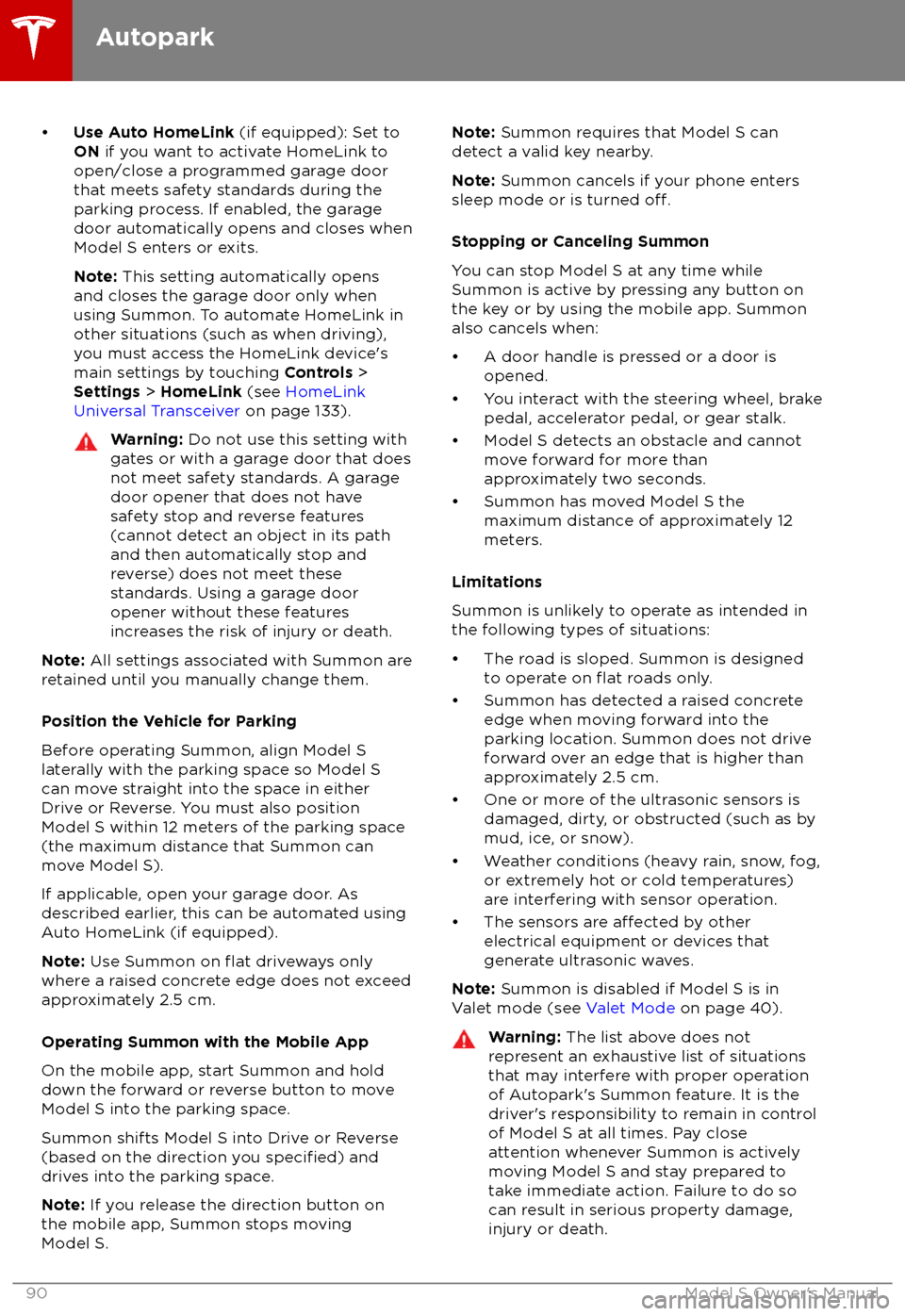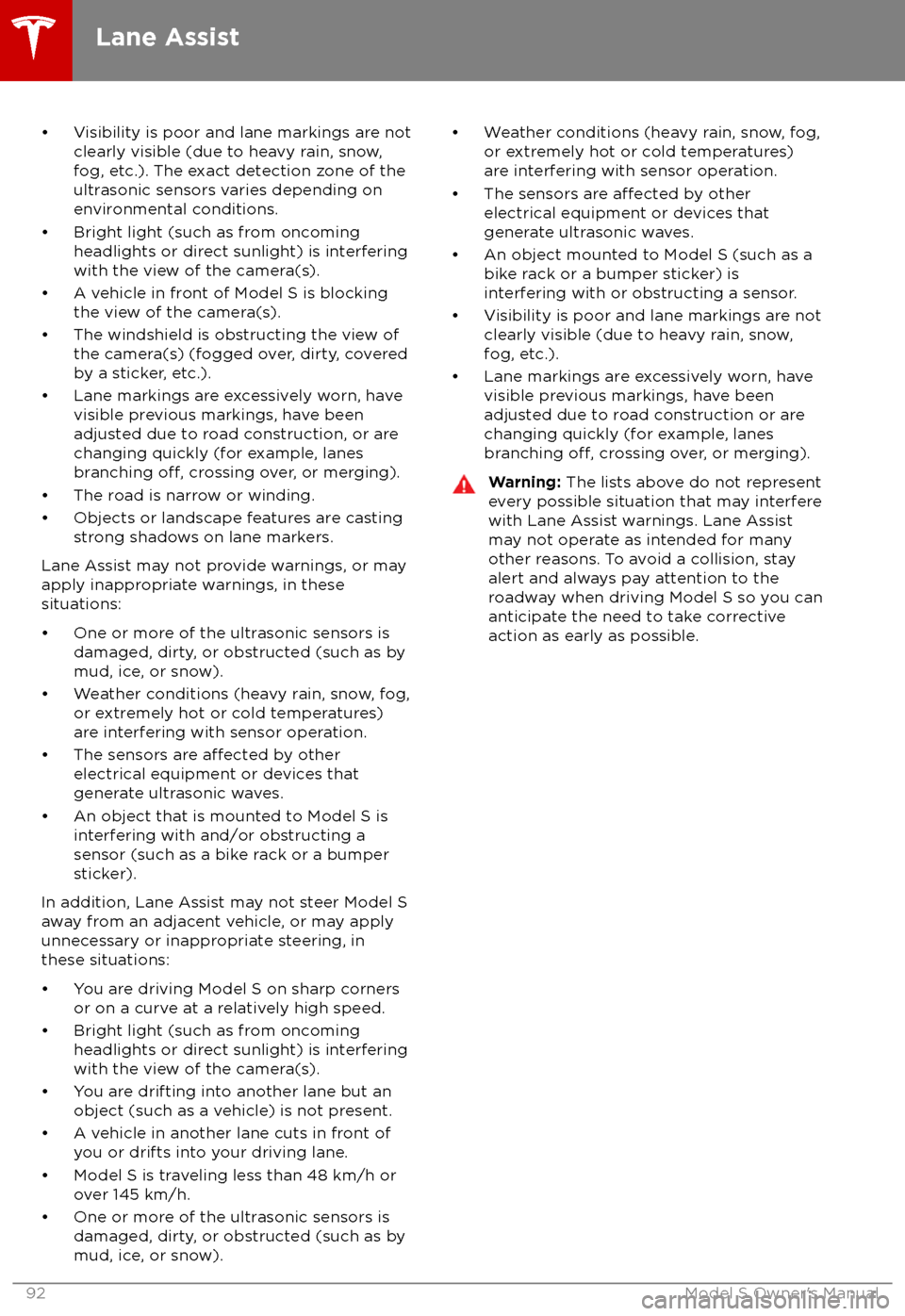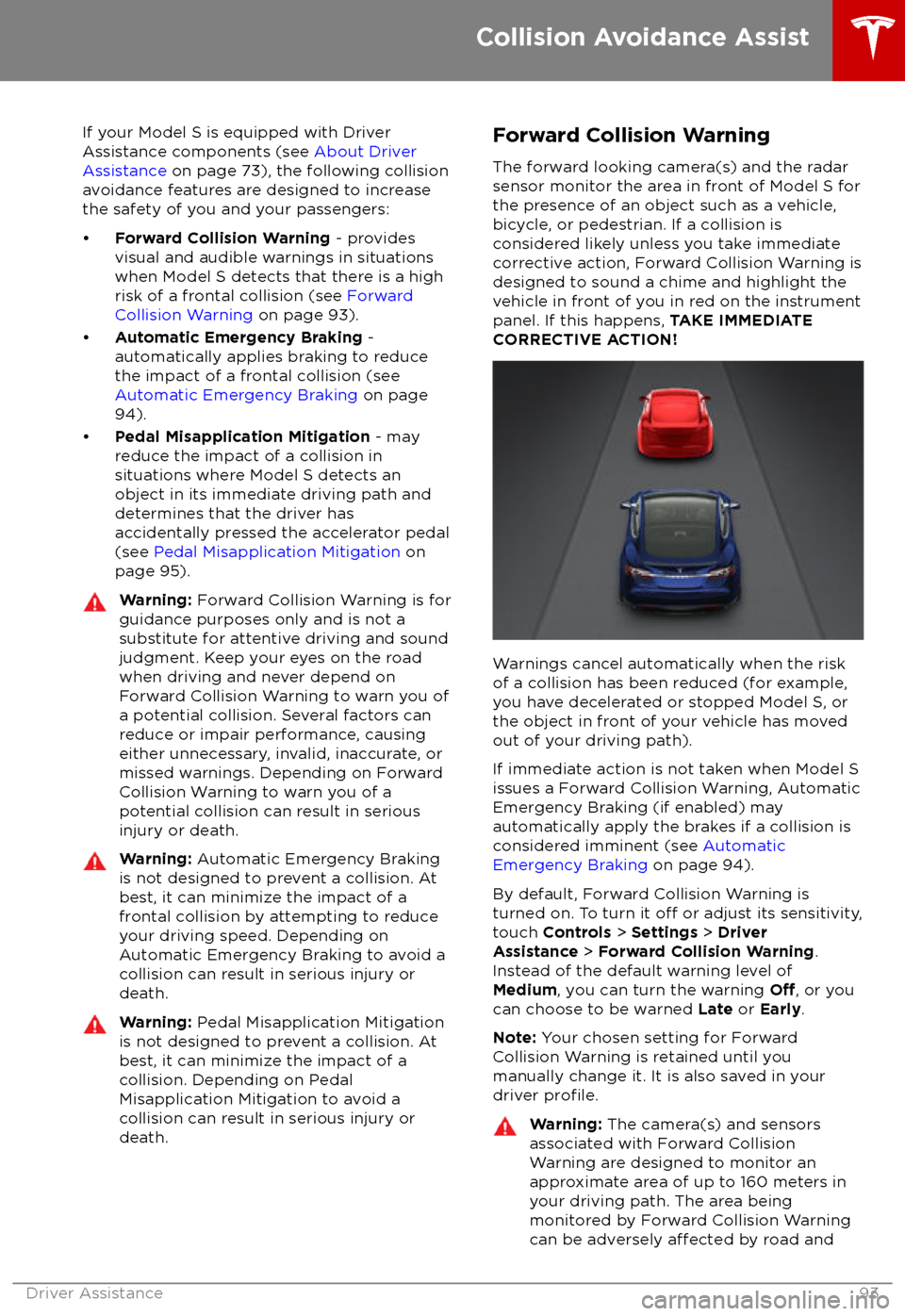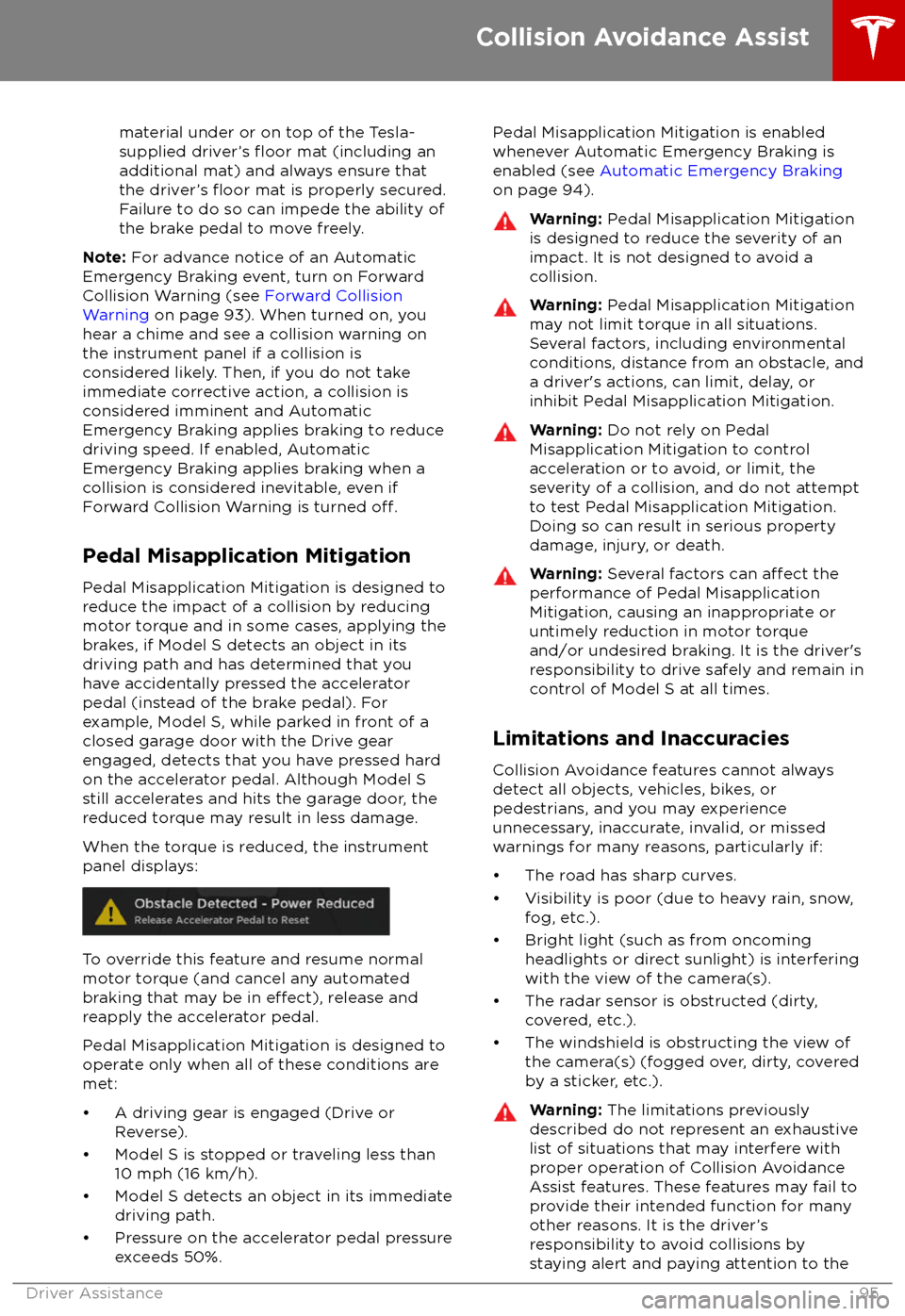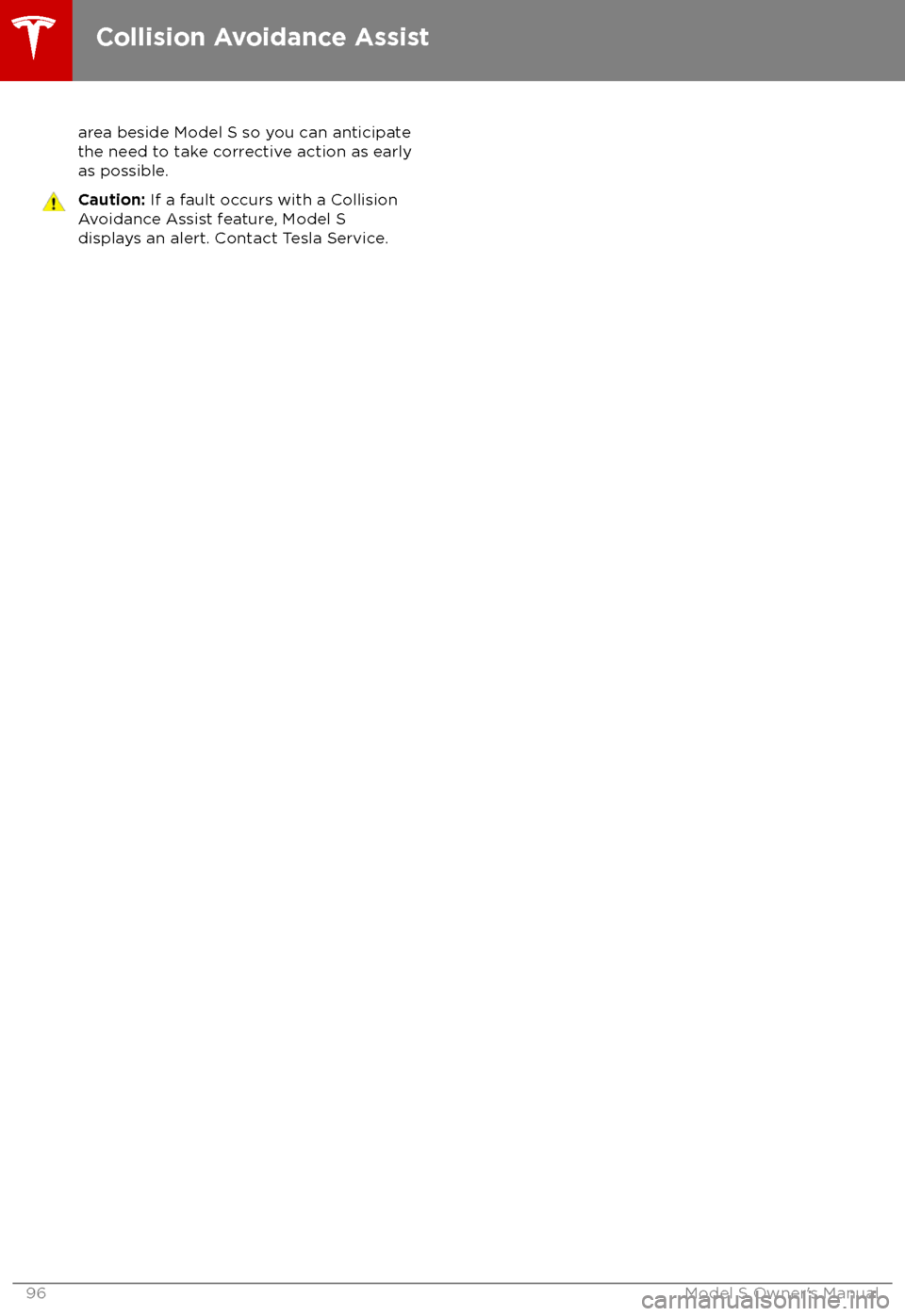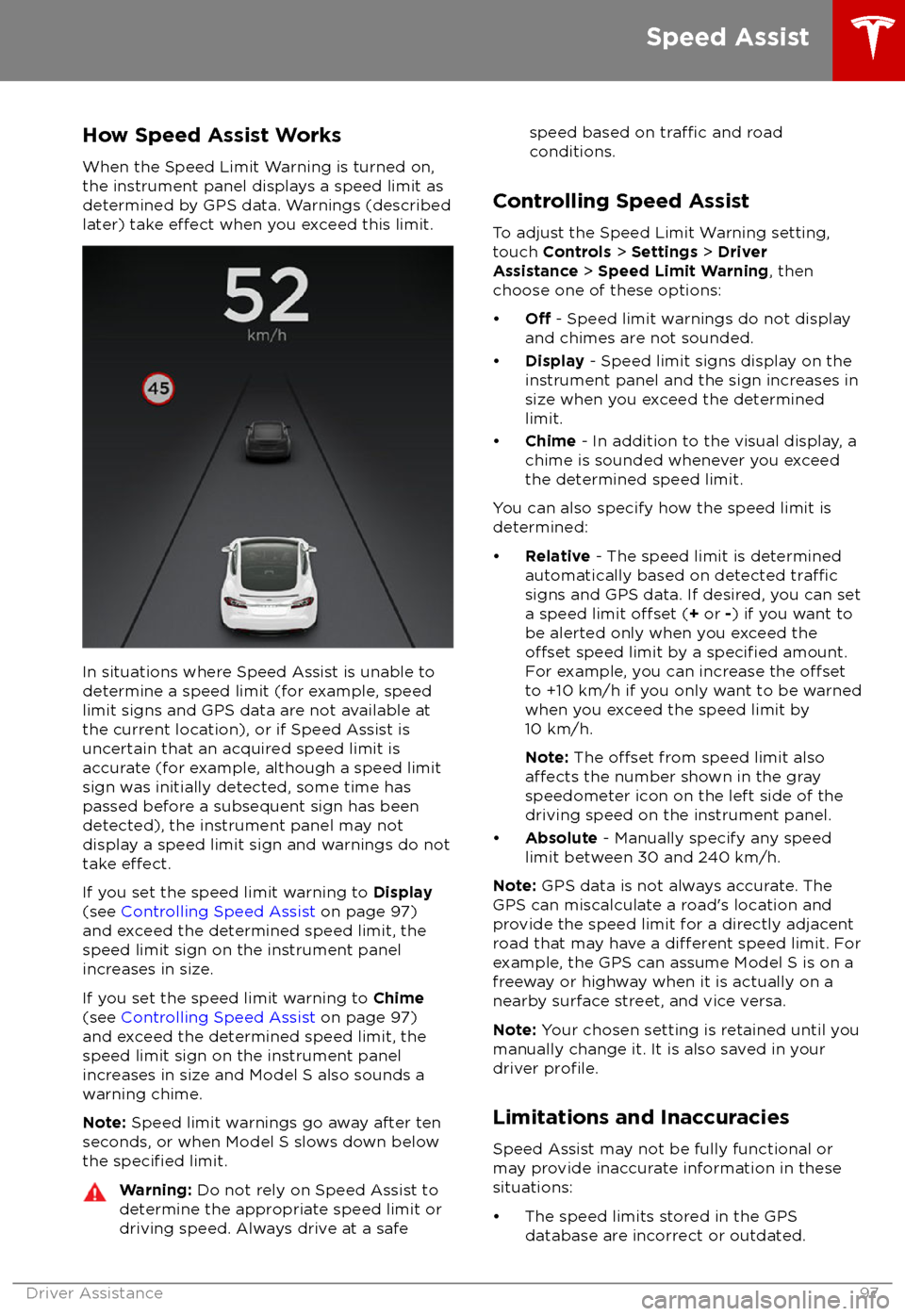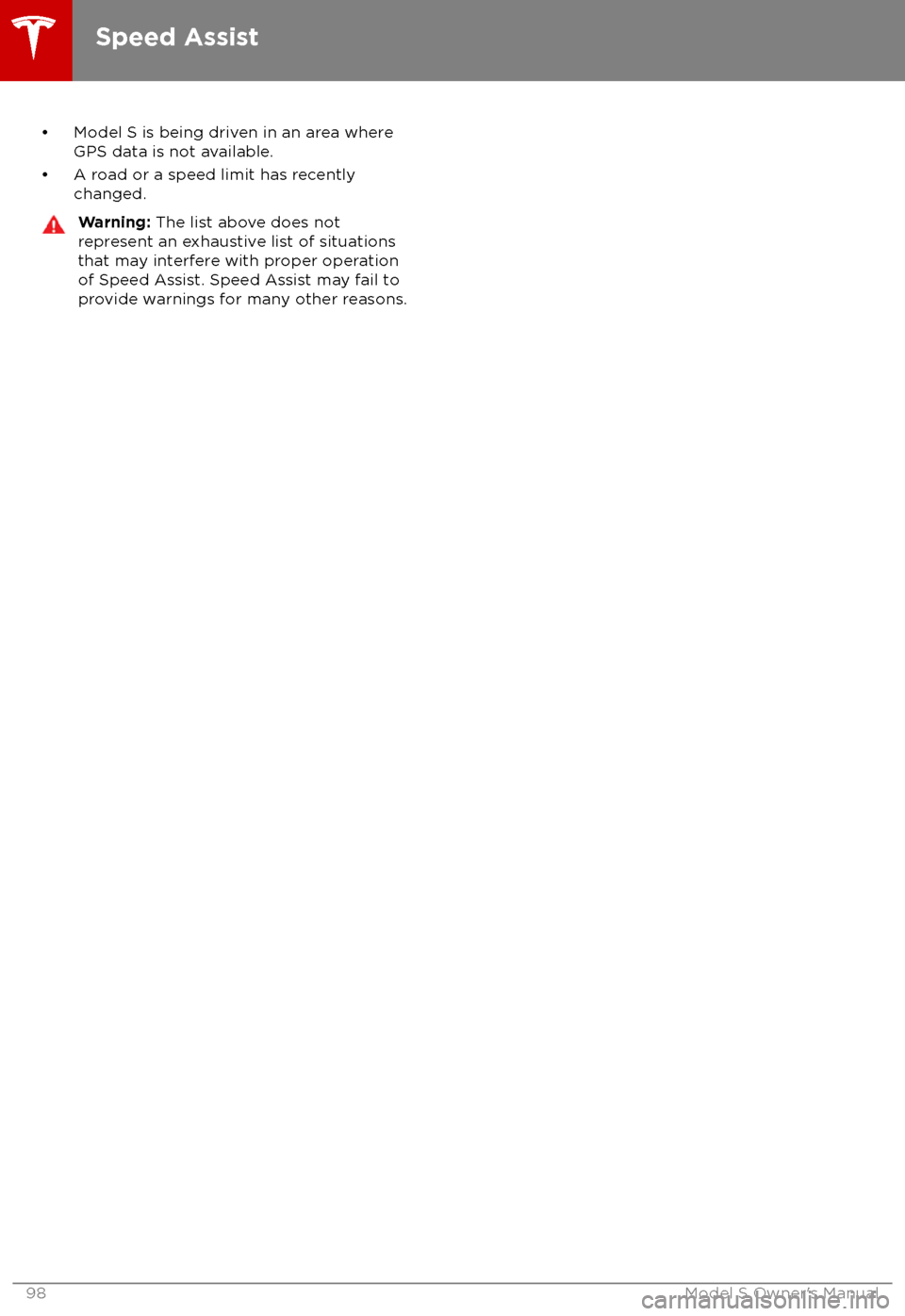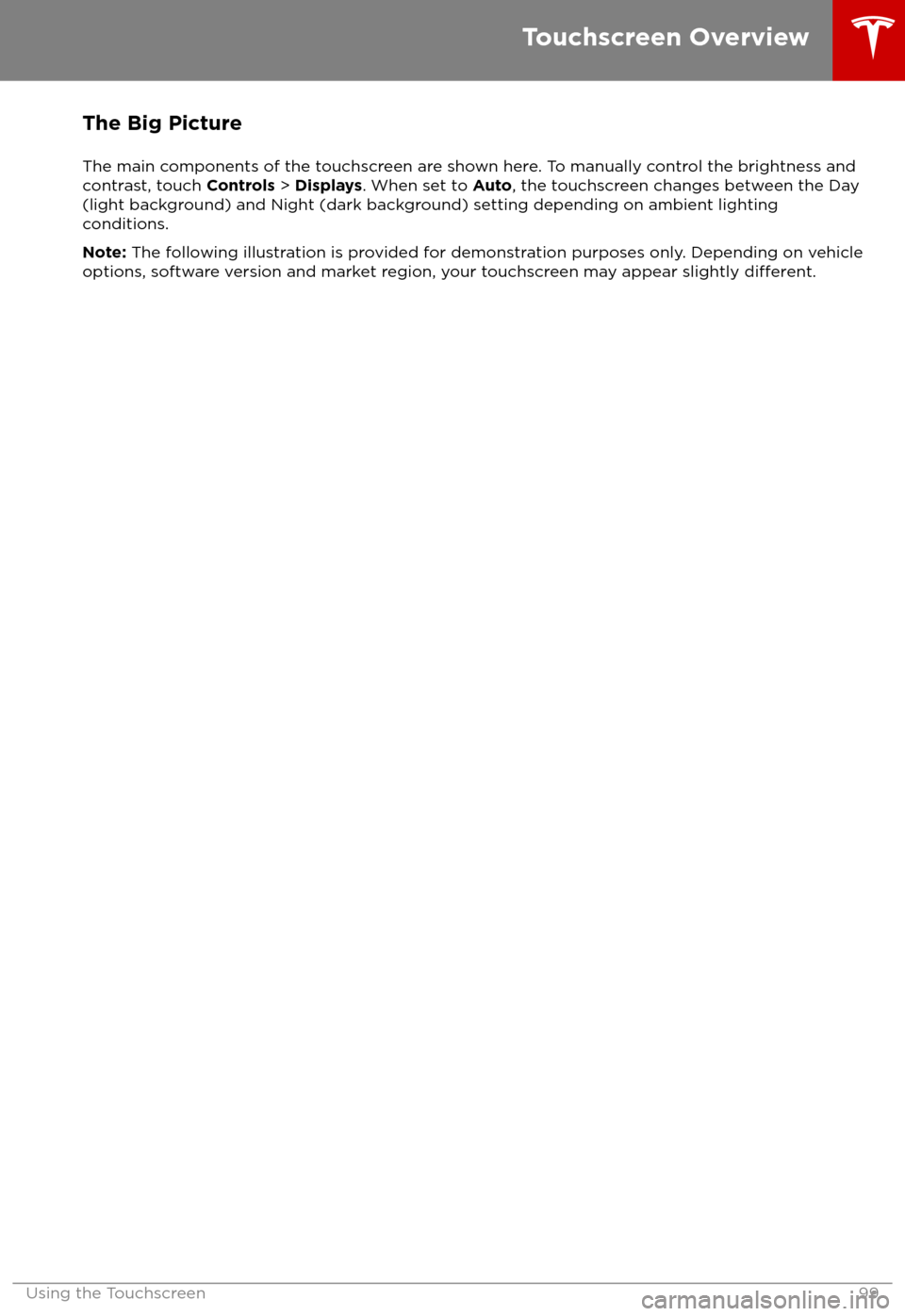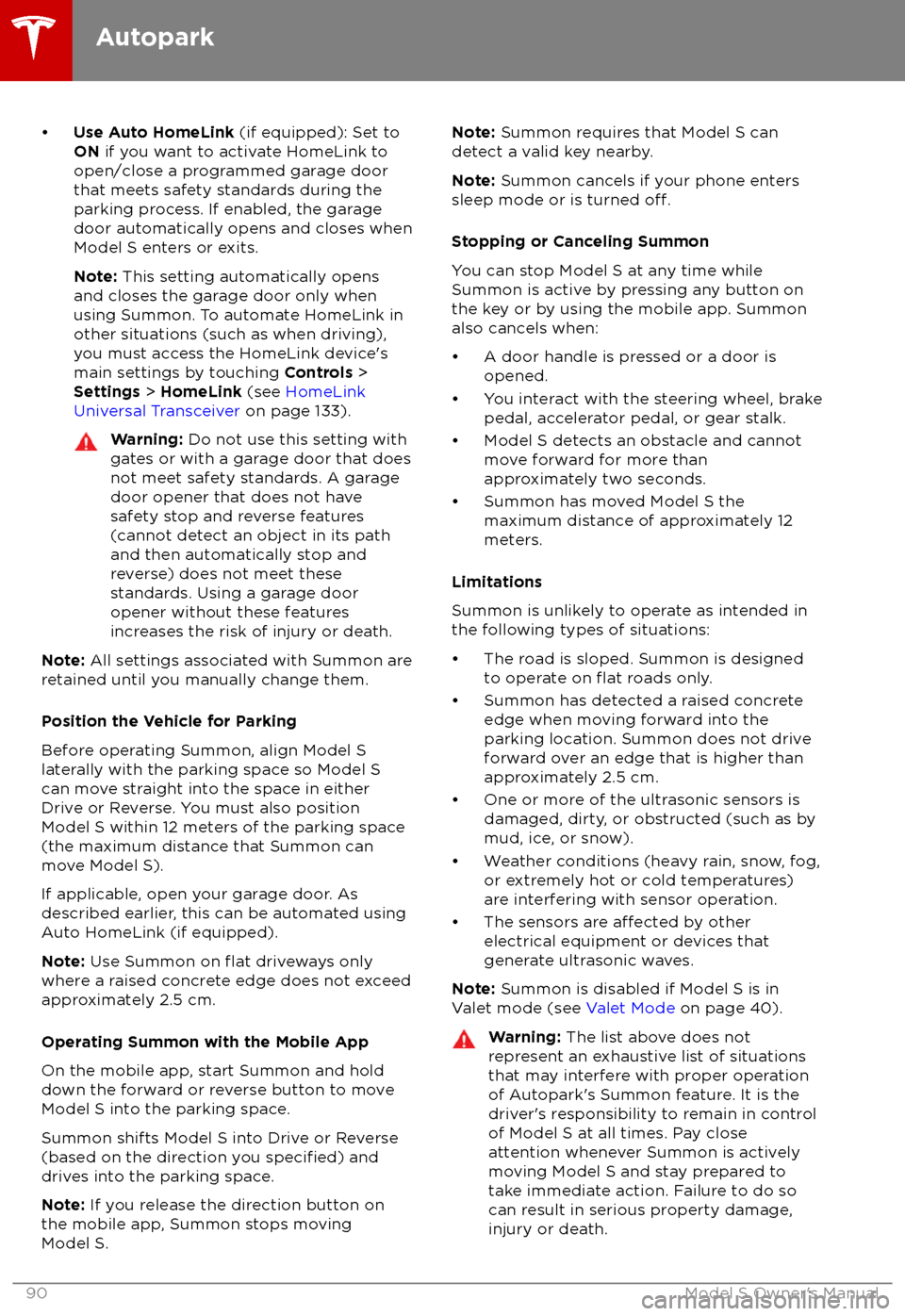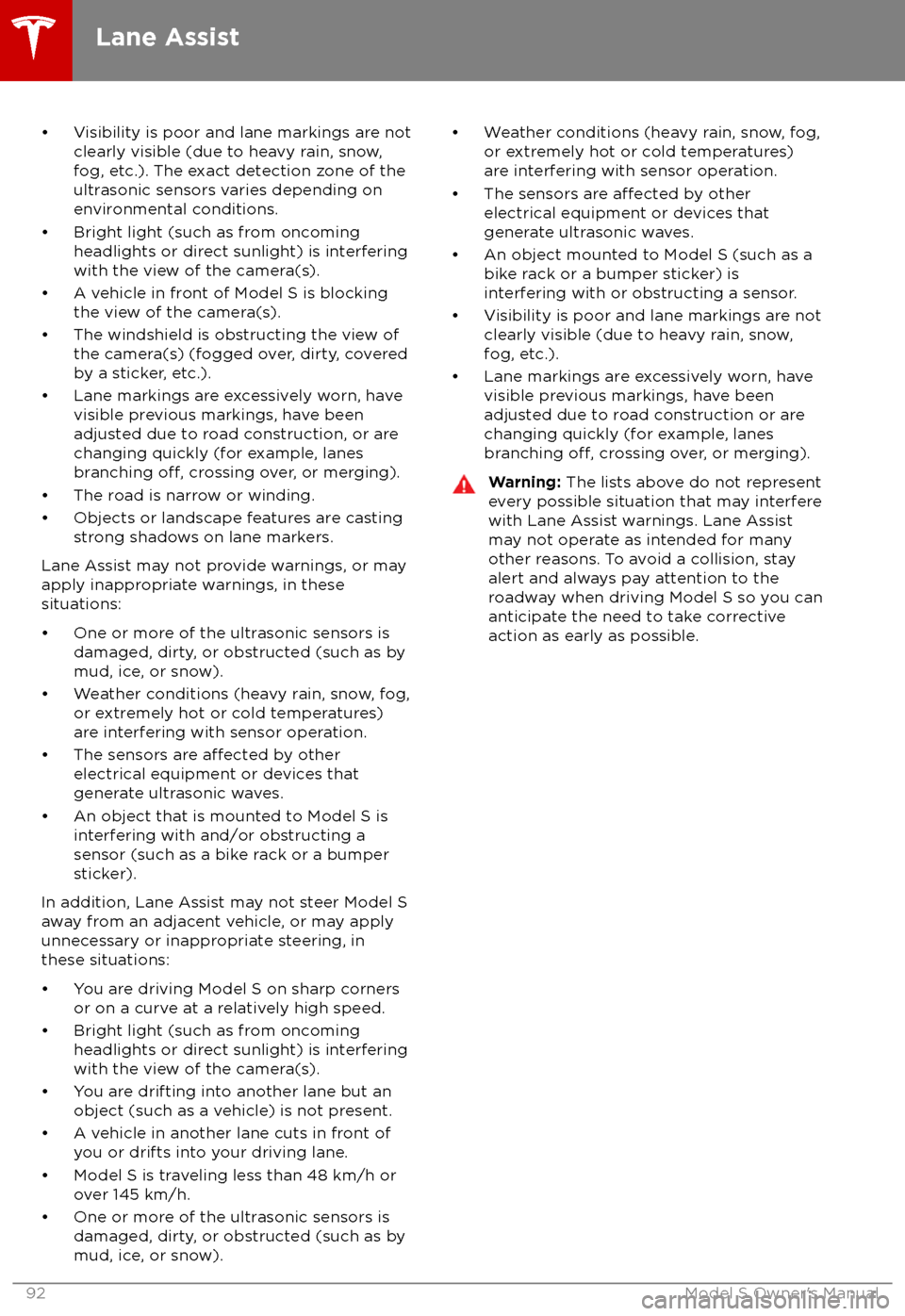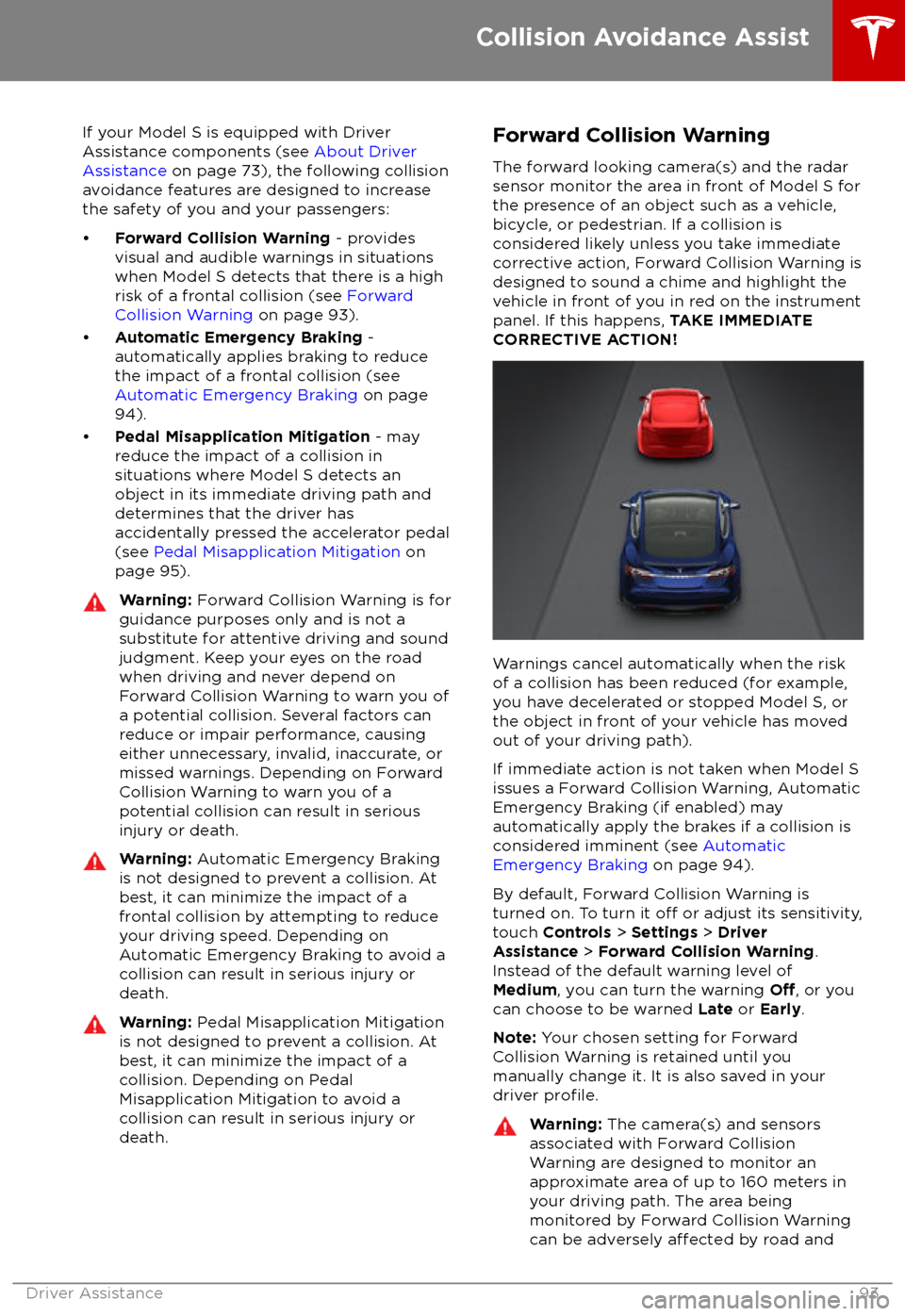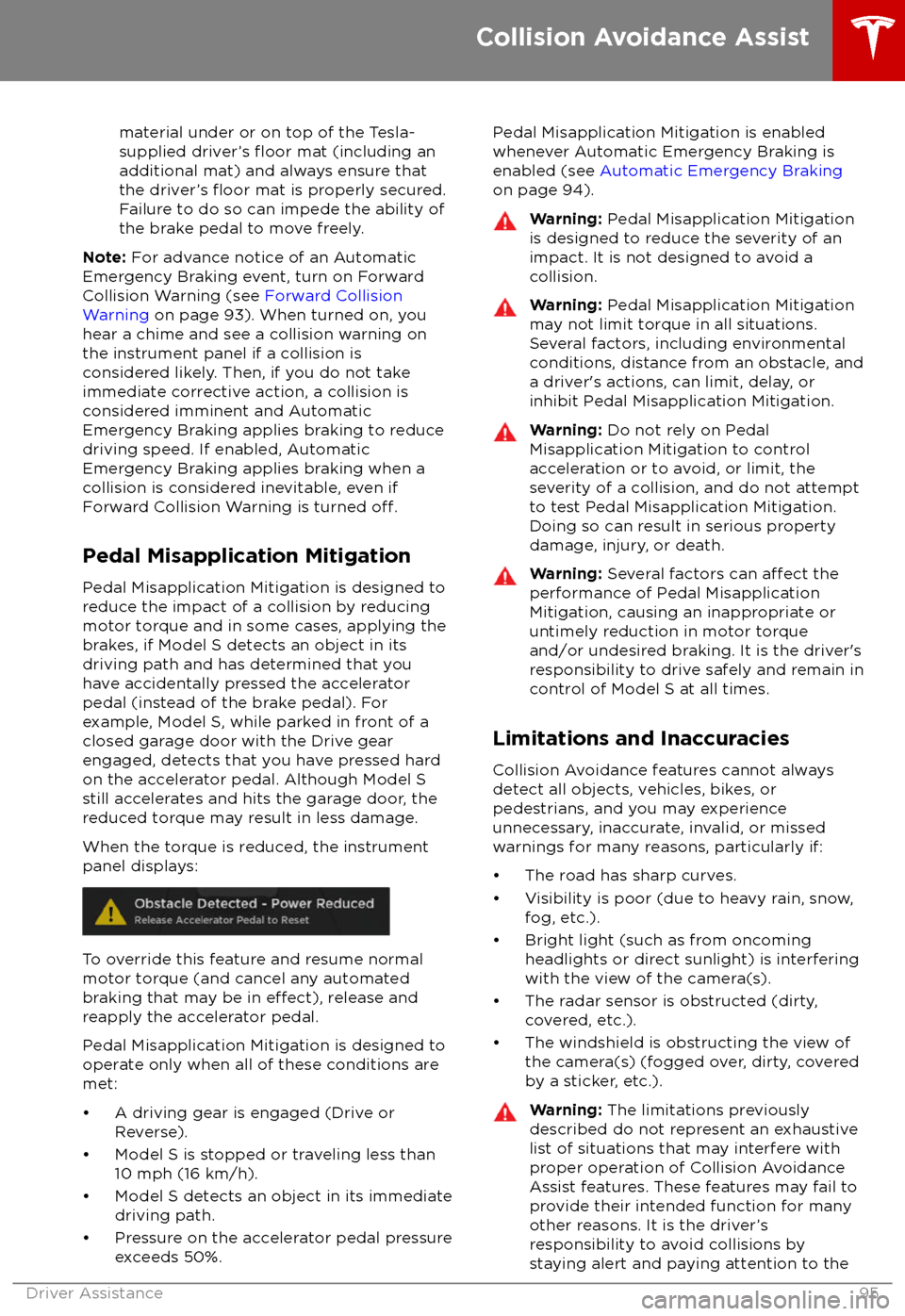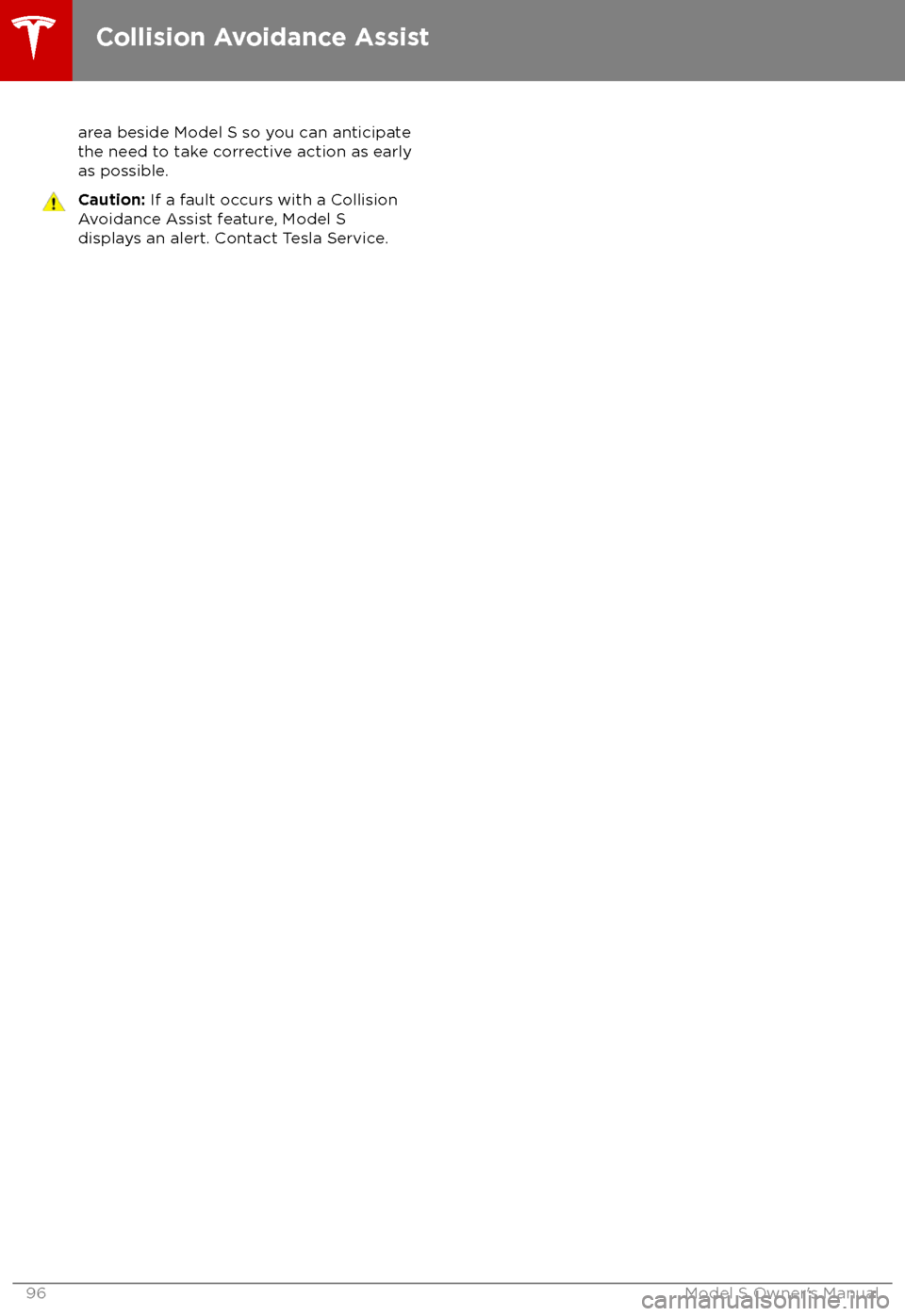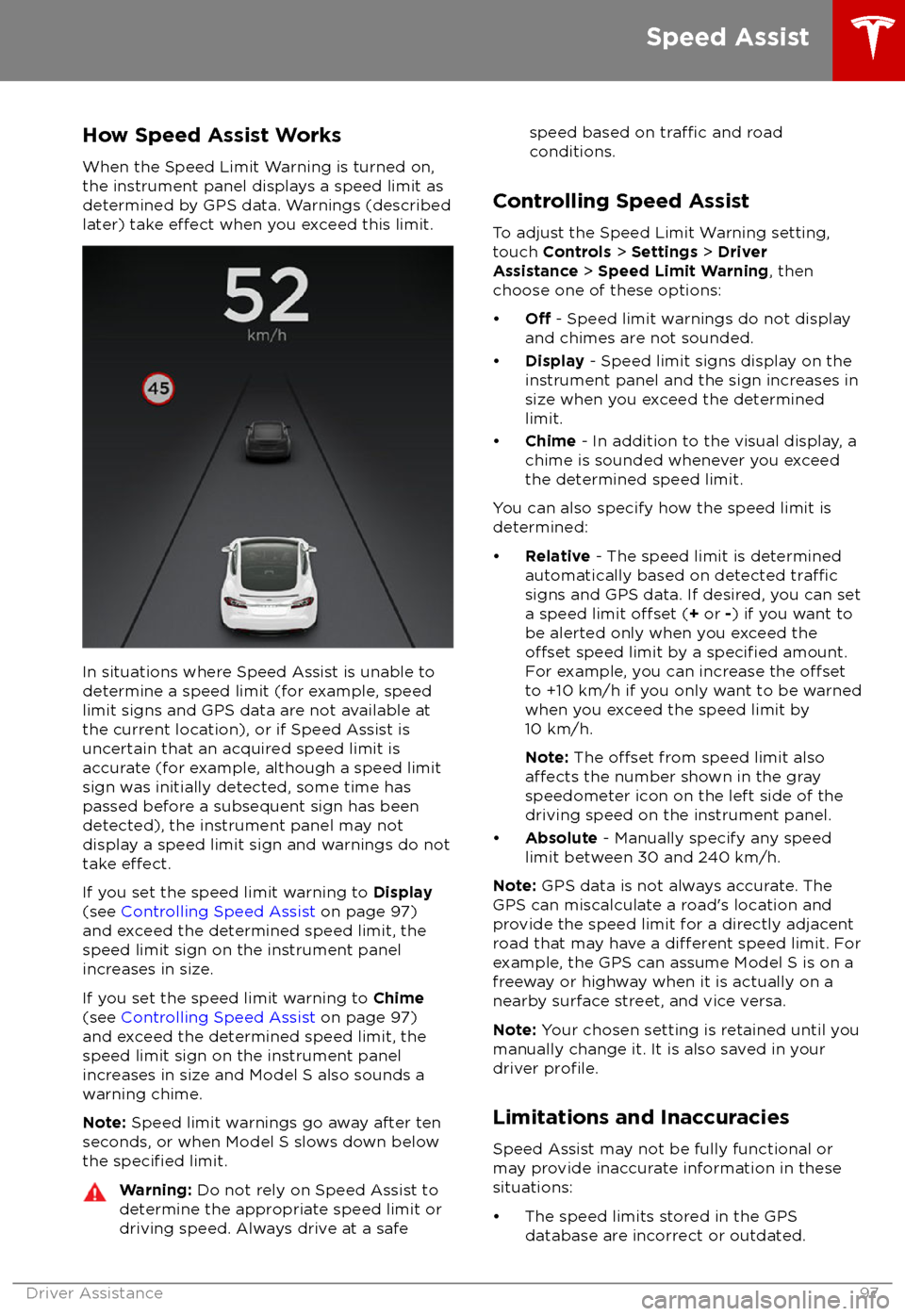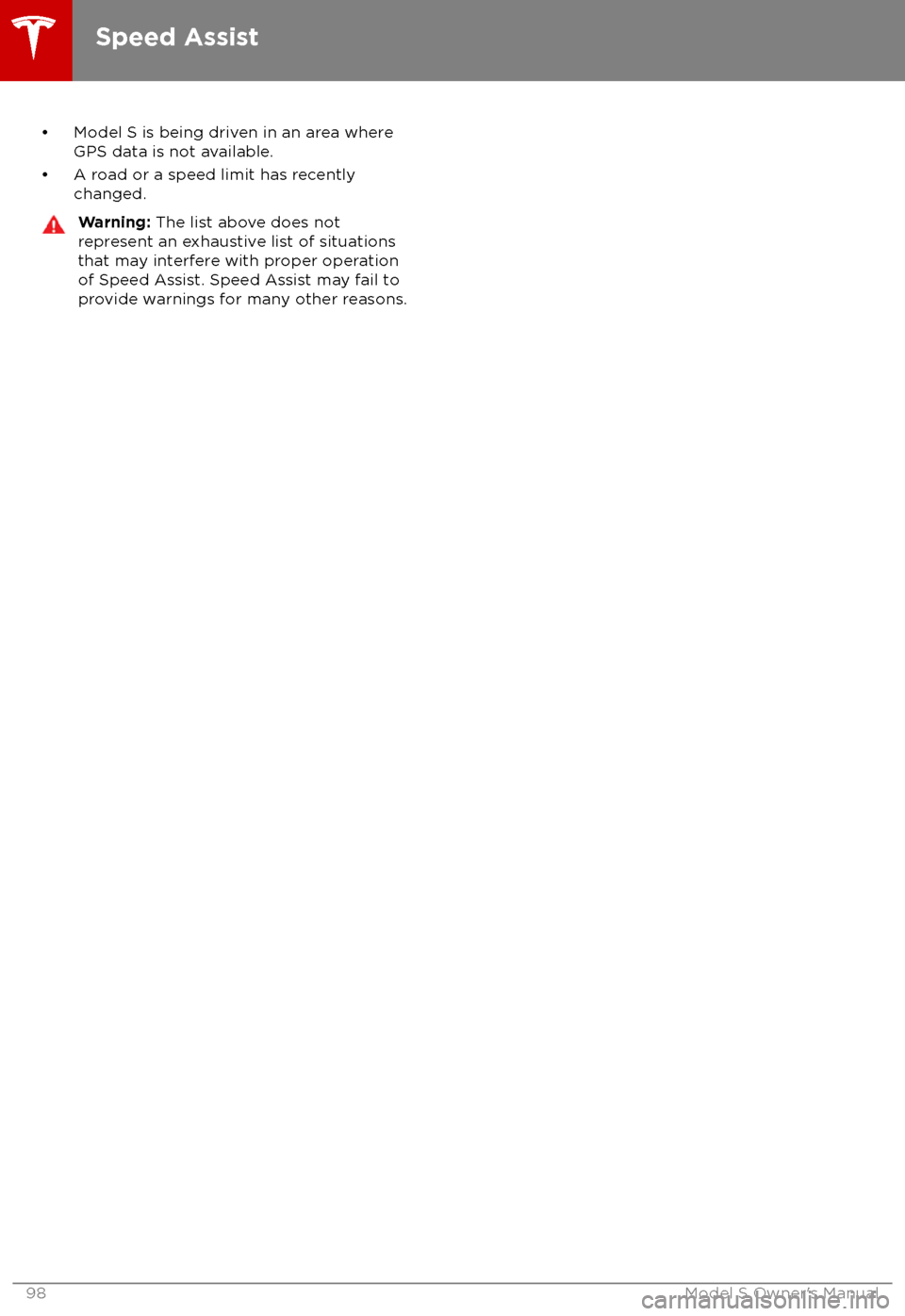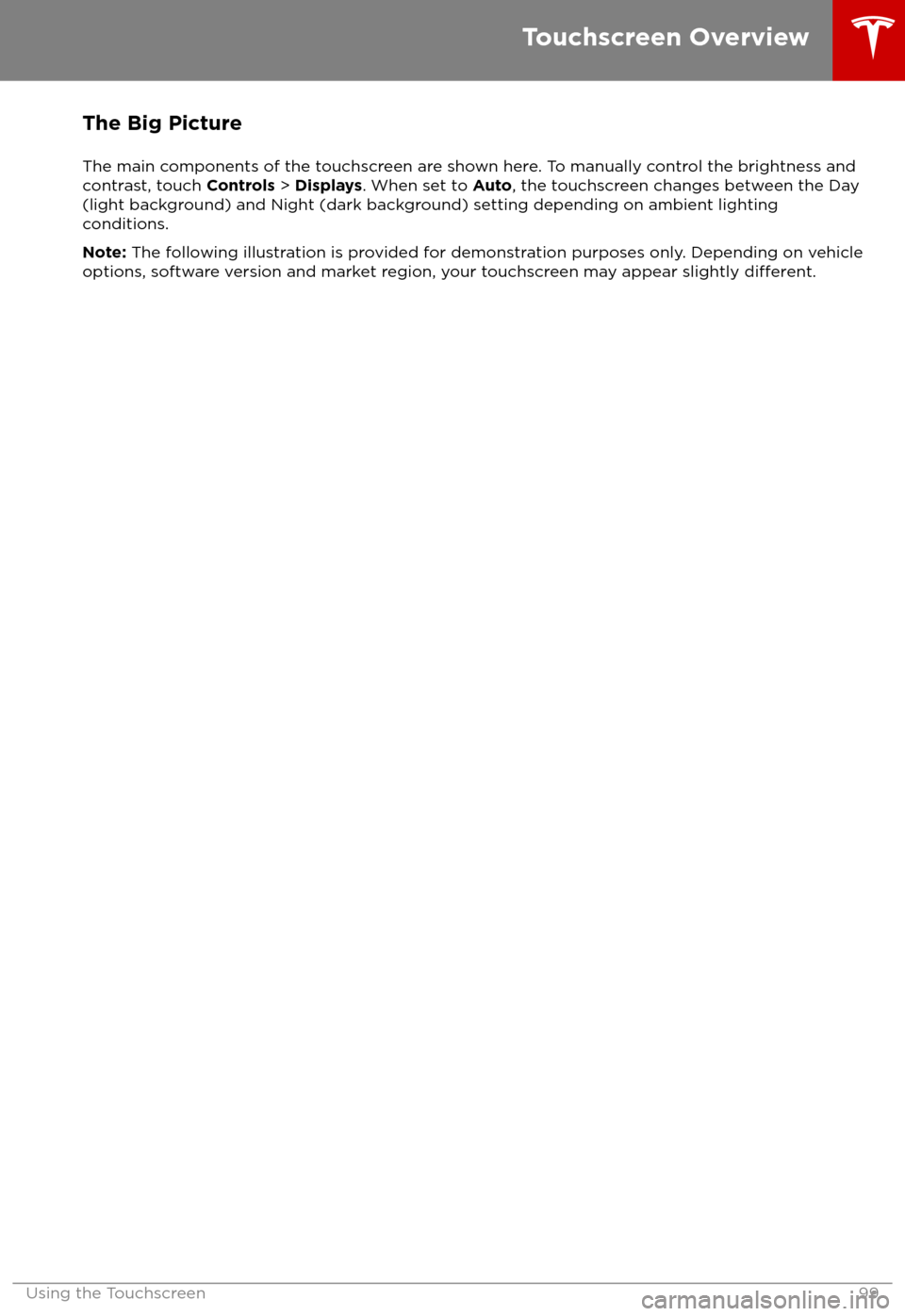TESLA MODEL S 2018 Owners Manual
MODEL S 2018
TESLA
TESLA
https://www.carmanualsonline.info/img/26/9201/w960_9201-0.png
TESLA MODEL S 2018 Owners Manual
Trending: brake rotor, climate settings, window, reset sun roof, maintenance schedule, oil type, fold seats
Page 91 of 195
Page 92 of 195
If your Model S is equipped with Driver
Assistance components (see About Driver
Assistance on page 73), the cameras monitor
the markers on the lane you are driving in and the ultrasonic sensors monitor the
surrounding areas and the blind spot for the
presence of a vehicle or other objects.
When an object is detected in your blind spot
or close to the side of Model S (such as a vehicle, guard rail, etc.), colored lines radiate
from the image of Model S on the instrument
panel. The location of the lines correspond to
the location of the detected object. The color
of the lines (white, yellow, orange, or red)
represents the object
Page 93 of 195
Page 94 of 195
If your Model S is equipped with Driver
Assistance components (see About Driver
Assistance on page 73), the following collision
avoidance features are designed to increase
the safety of you and your passengers:
Page 95 of 195
weather conditions. Use appropriate
caution when driving.Warning: Forward Collision Warning is
designed only to provide visual and audible alerts. It does not attempt to
apply the brakes or decelerate Model S.
When seeing and/or hearing a warning, it is the driver
Page 96 of 195
material under or on top of the Tesla-
supplied driver
Page 97 of 195
area beside Model S so you can anticipate
the need to take corrective action as early as possible.Caution: If a fault occurs with a Collision
Avoidance Assist feature, Model S
displays an alert. Contact Tesla Service.
Collision Avoidance Assist
96Model S Owner
Page 98 of 195
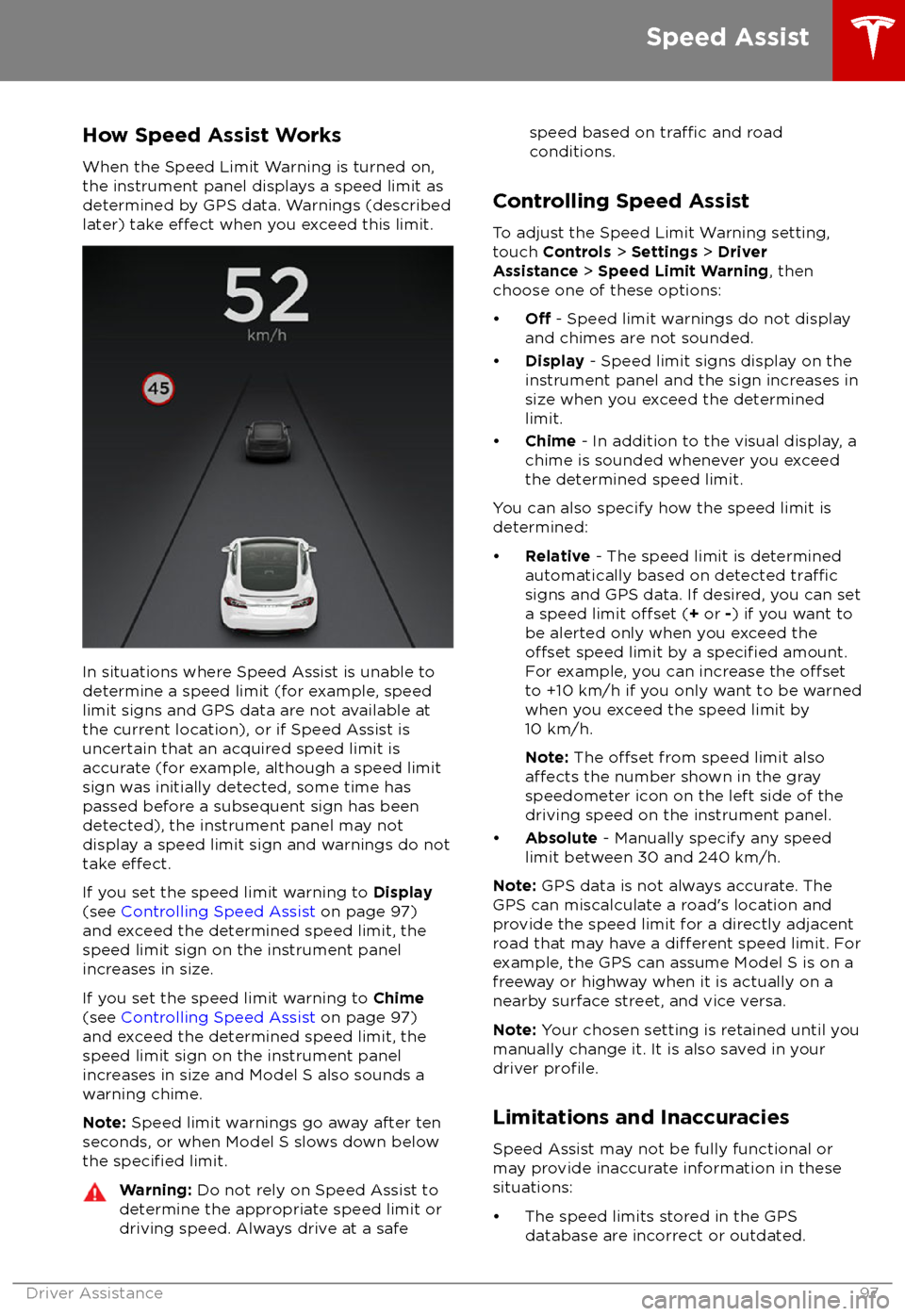
How Speed Assist Works
When the Speed Limit Warning is turned on,
the instrument panel displays a speed limit as
determined by GPS data. Warnings (described
later) take
effect when you exceed this limit.
In situations where Speed Assist is unable to determine a speed limit (for example, speed
limit signs and GPS data are not available at
the current location), or if Speed Assist is
uncertain that an acquired speed limit is
accurate (for example, although a speed limit sign was initially detected, some time has
passed before a subsequent sign has been
detected), the instrument panel may not
display a speed limit sign and warnings do not take
effect.
If you set the speed limit warning to Display
(see Controlling Speed Assist on page 97)
and exceed the determined speed limit, the
speed limit sign on the instrument panel
increases in size.
If you set the speed limit warning to Chime
(see Controlling Speed Assist on page 97)
and exceed the determined speed limit, the
speed limit sign on the instrument panel
increases in size and Model S also sounds a
warning chime.
Note: Speed limit warnings go away after ten
seconds, or when Model S slows down below
the
specified limit.
Warning: Do not rely on Speed Assist to
determine the appropriate speed limit or driving speed. Always drive at a safespeed based on traffic and road
conditions.
Controlling Speed Assist
To adjust the Speed Limit Warning setting,
touch Controls > Settings > Driver
Assistance > Speed Limit Warning , then
choose one of these options:
Page 99 of 195
Page 100 of 195
The Big Picture
The main components of the touchscreen are shown here. To manually control the brightness and
contrast, touch Controls > Displays . When set to Auto, the touchscreen changes between the Day
(light background) and Night (dark background) setting depending on ambient lighting
conditions.
Note: The following illustration is provided for demonstration purposes only. Depending on vehicle
options, software version and market region, your touchscreen may appear slightly
different.
Touchscreen Overview
Using the Touchscreen99
Trending: seats, wheel torque, window, air condition, oil change, audio, service indicator